Create Account & Enrol Course
Welcome to DeltaForce LMS – your learning starts here.
To begin, simply follow the step-by-step photo guide below. Each image shows you the page—just follow the description below each image on what to click. Start by creating your account with your details, then proceed to enrol in the course of your choice.
Make sure to complete any required fields and submit requests if prompted. Whether you're here for personal development or part of a structured training program, this quick guide will help you get set up smoothly and confidently.
When you're ready, click the button below to start. A new tab will open, and your learning journey begins.
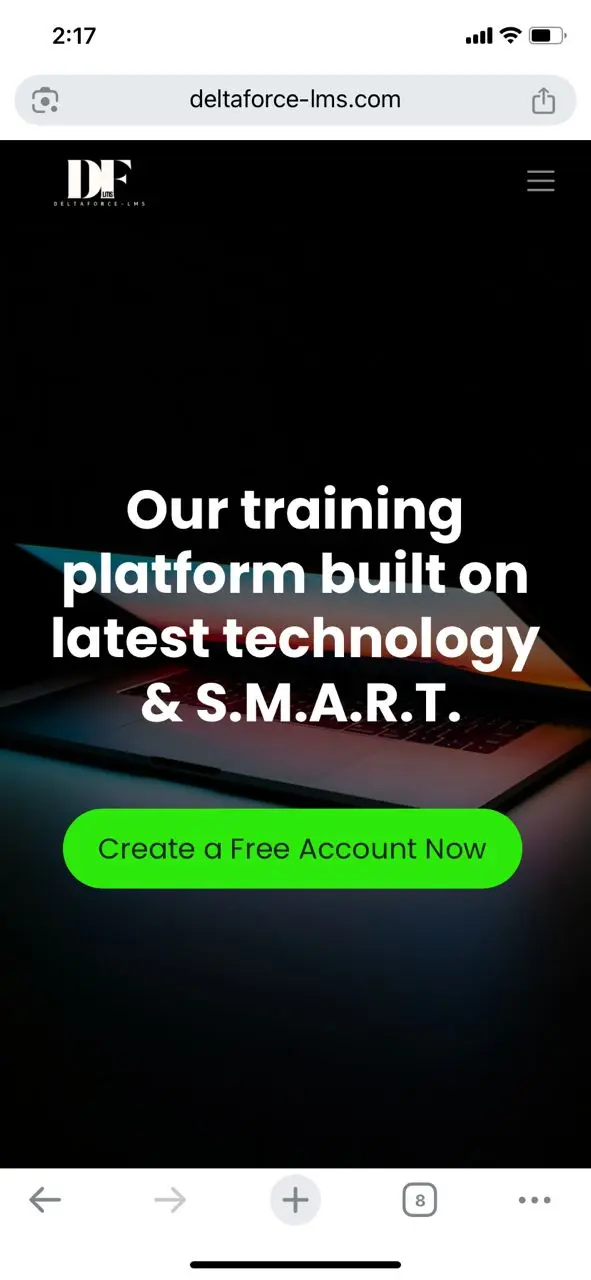
Step-1
Click 'Create a Free Account Now'. You will arrive to this page. Click same button again on top of this page.
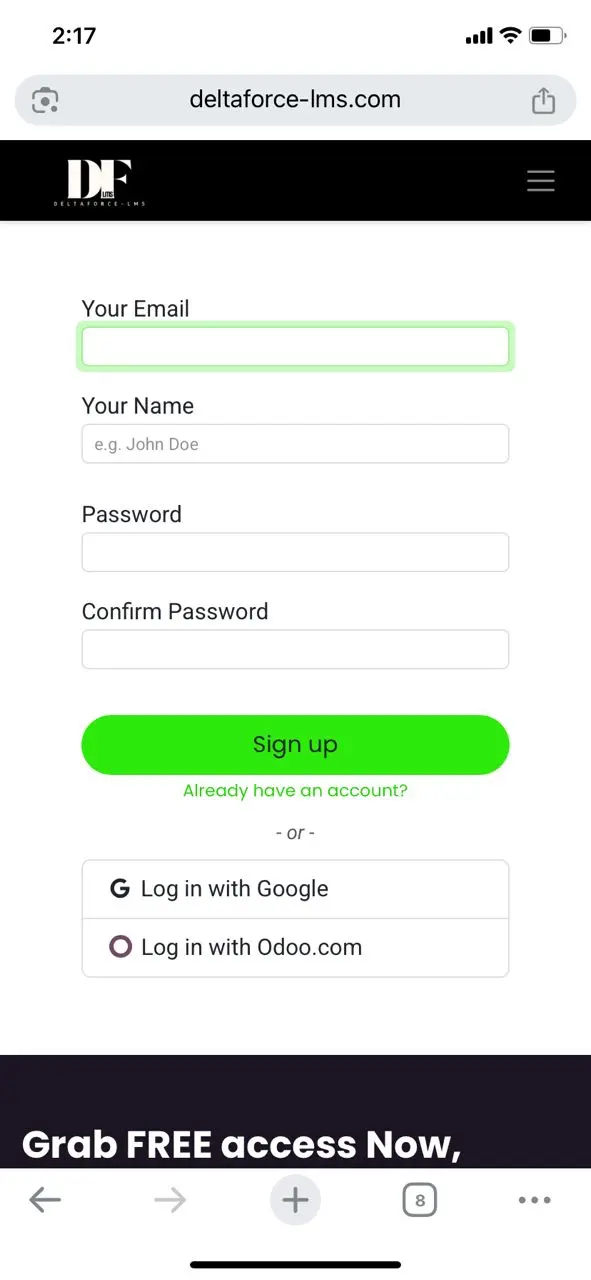
Step-2
Click 'Log in with Google'. Ensure that you logged in using your personal phone, with Google account. Follow all Google's authorisation & click Yes/Accept.
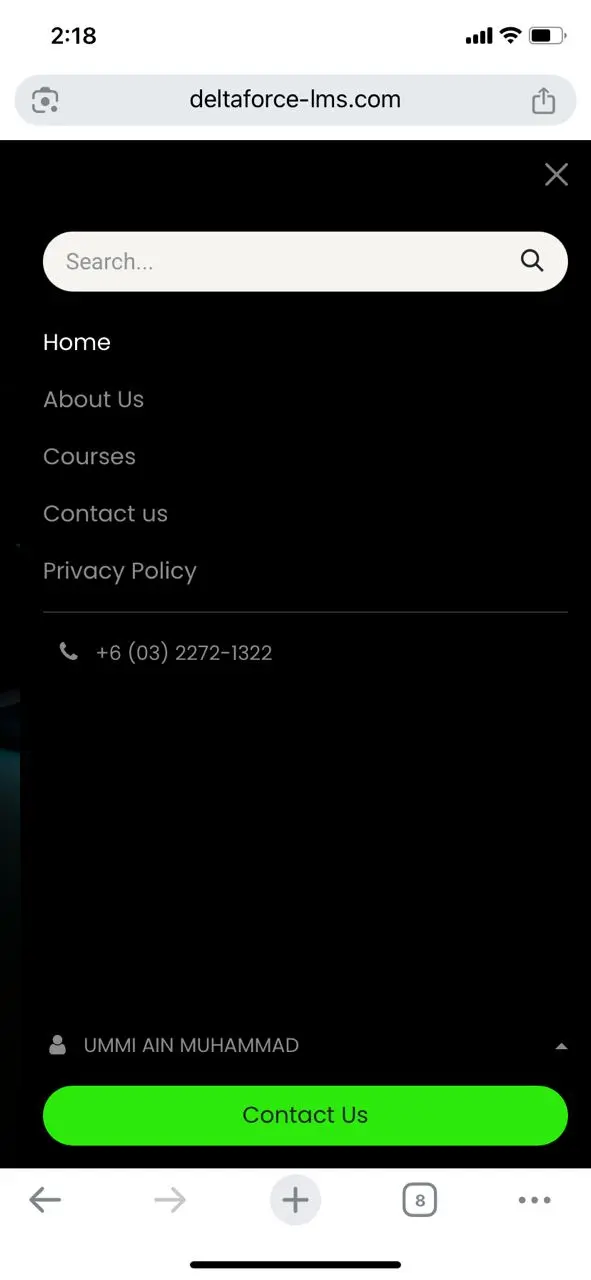
Step-3
If the authorisation is successful, you may click '=' or menu button on right-top screen. You should see your Google's registered name logged in.
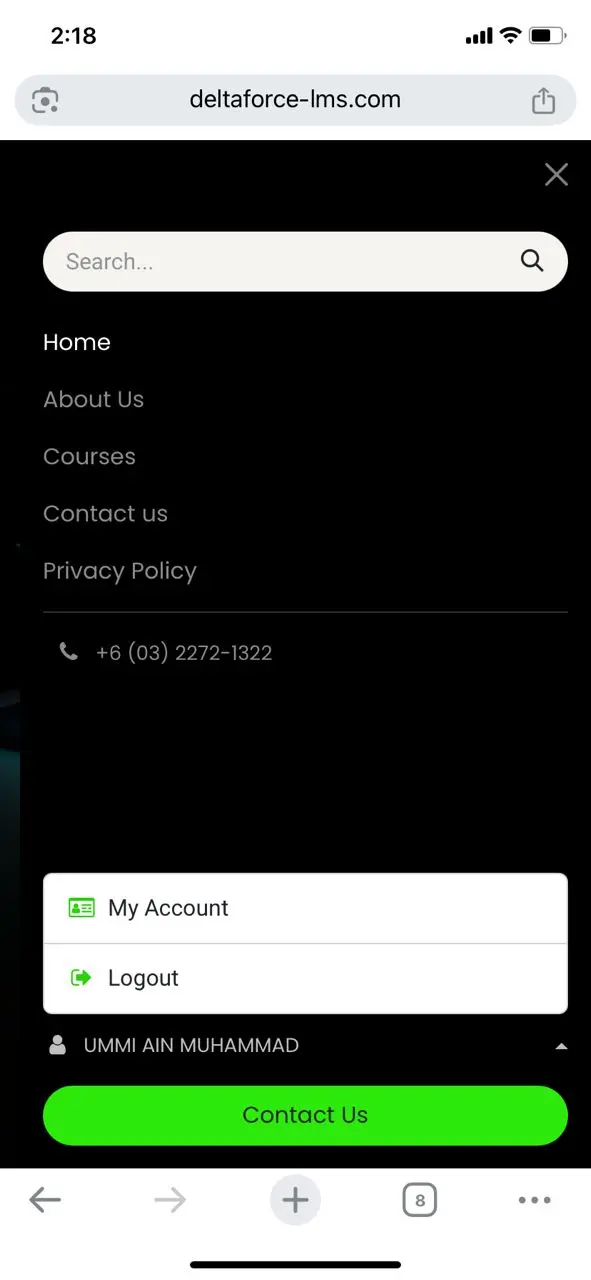
Step-4
Clicked on your name will shows above menu. Select 'My Account'. You have options to either change your password or maintain logged in via Google.
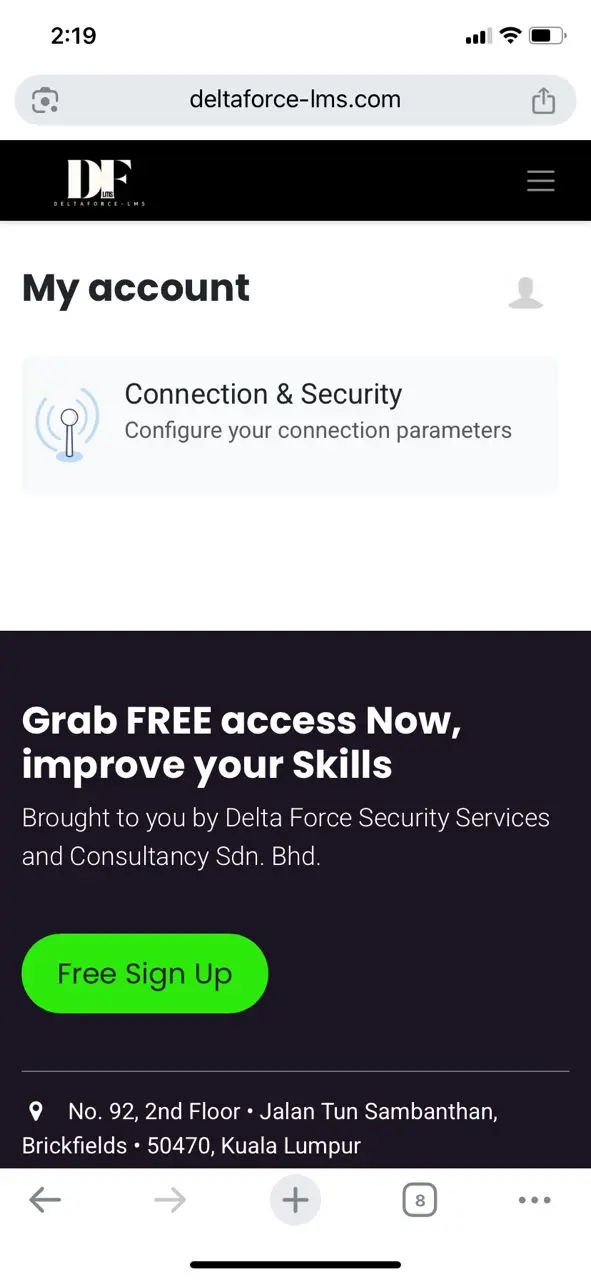
Step-5
(Optional) Change password by clicking 'Connection & Security'. (Required) Click on 👤 icon to proceed filling up information important for certification.
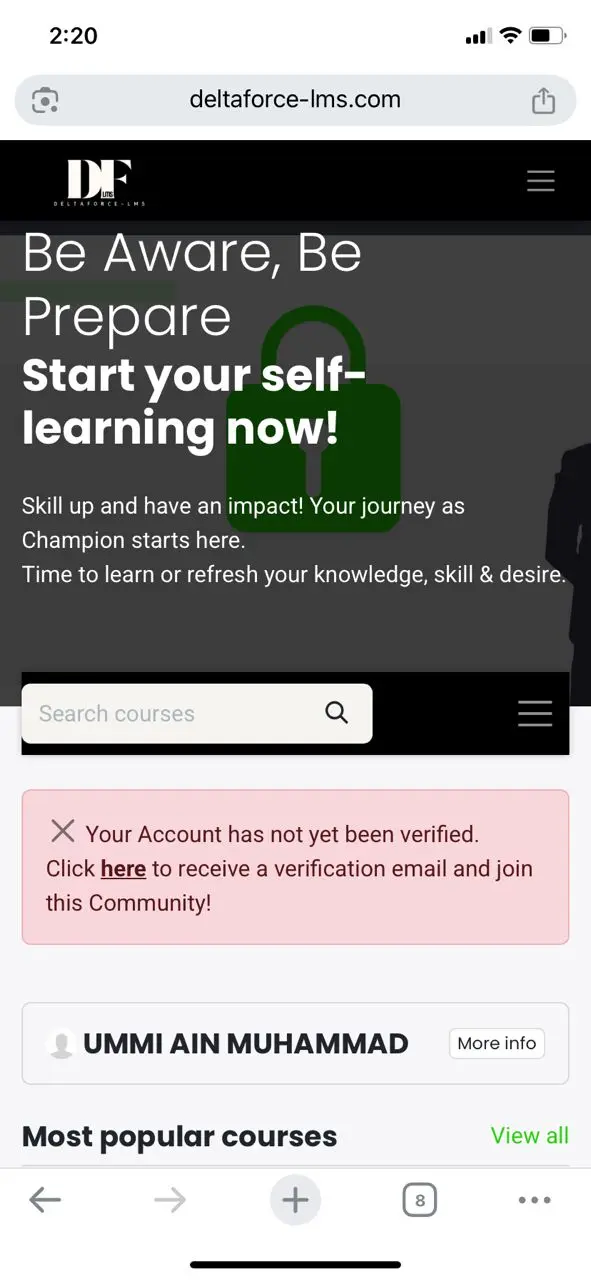
Step-6
Refers to Step-4 image shows menu list, this time, clicking 'Courses' will bring you to this screen. Proceed with email verification as directed.
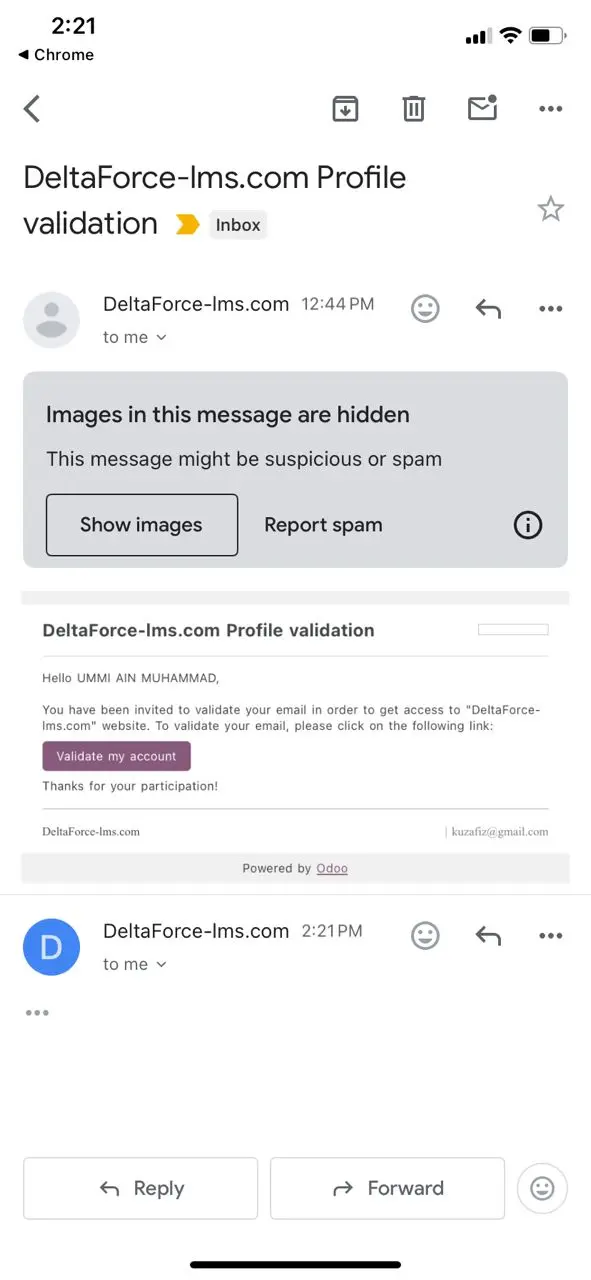
Step-7
You should get the verification email as shown here. Select 'Validate my account'. You have options to select your preferred browser (i.e Chrome).
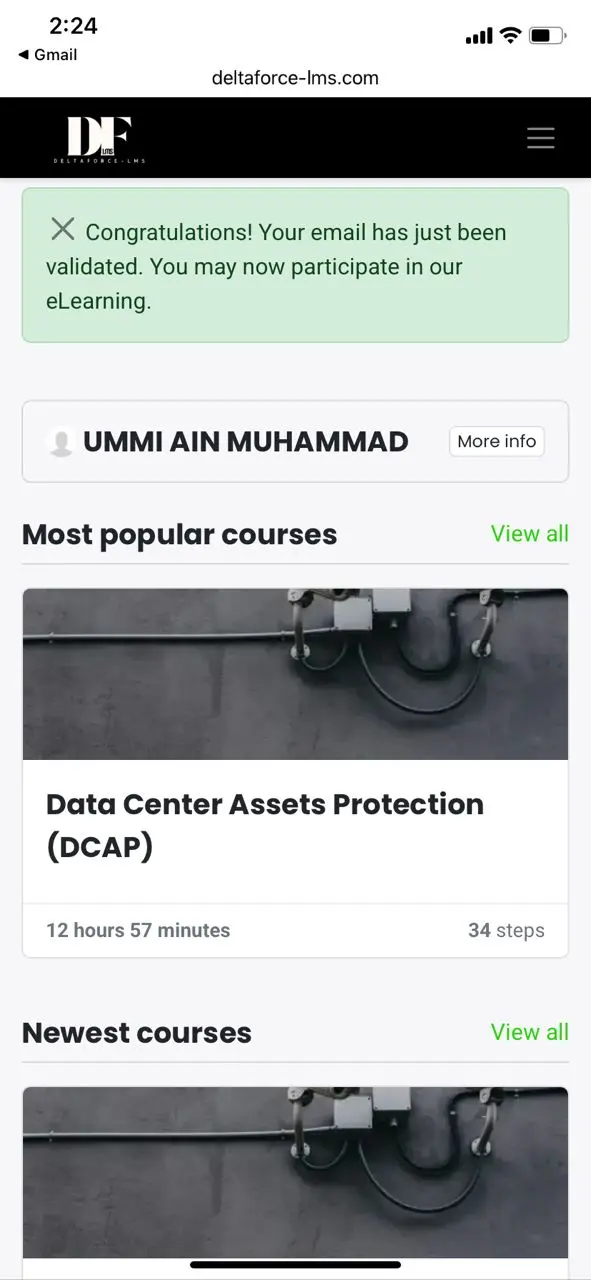
Step-8
Congratulations! You have completed account creation. Next, select relevant courses for enrolment by clicking the title. Seek your management advice.
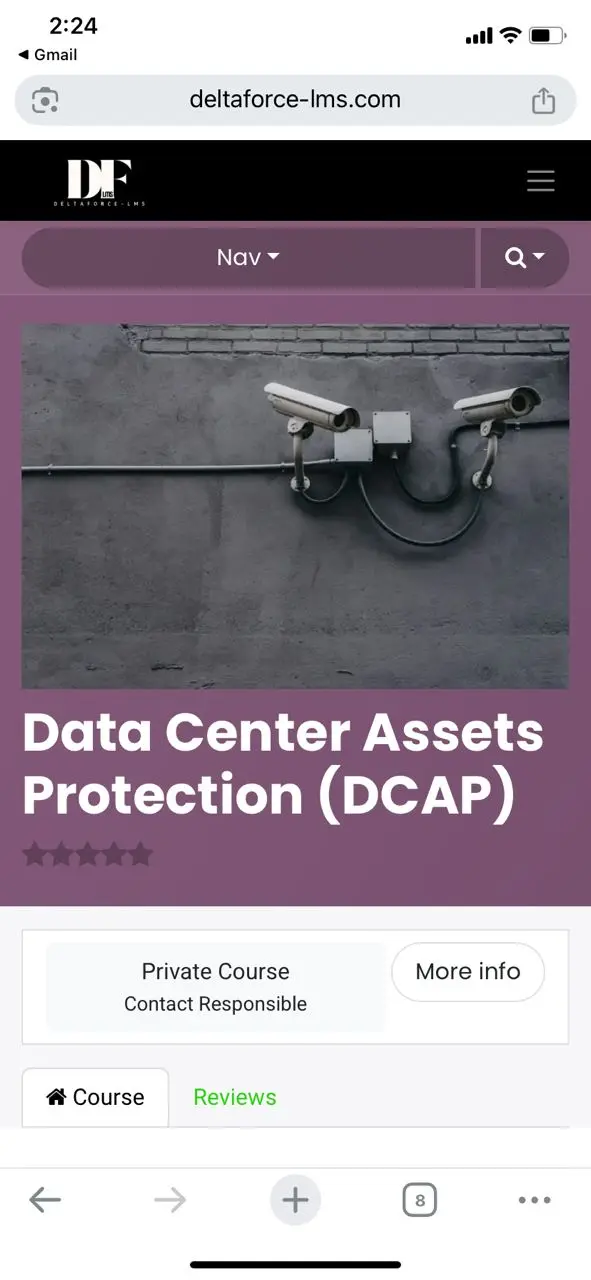
Step-9
Clicking 'Private Course' will direct you to request for course access. Proceed with course request as directed to complete your enrolment.
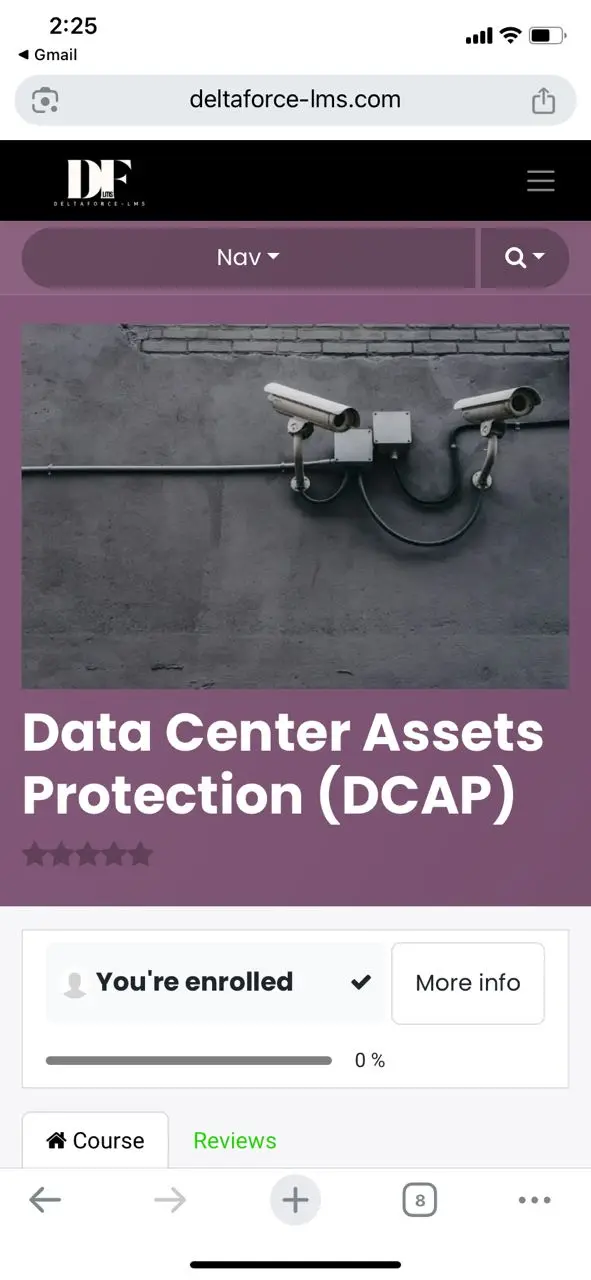
Step-10
You should have completed the enrolment if stated as 'You're enrolled'. In some cases, your management has submitted bulk enrolment request.
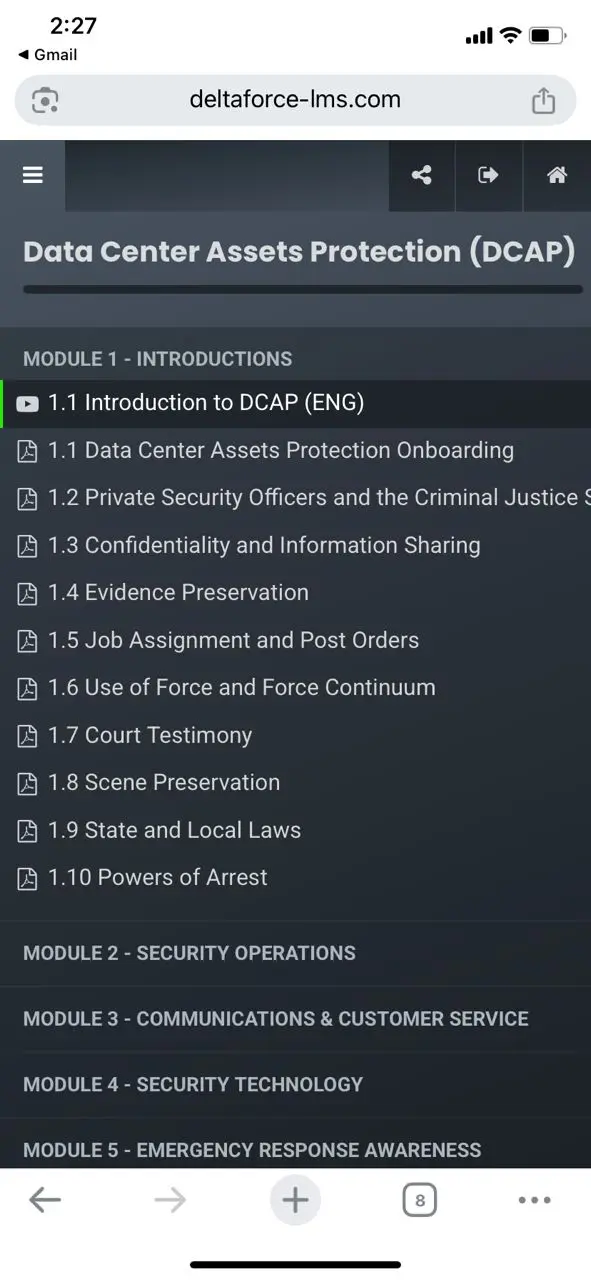
Step-11
Congratulations! You have enrolled a course. Next, select relevant module for training by clicking the title. Repeat for other course as required.
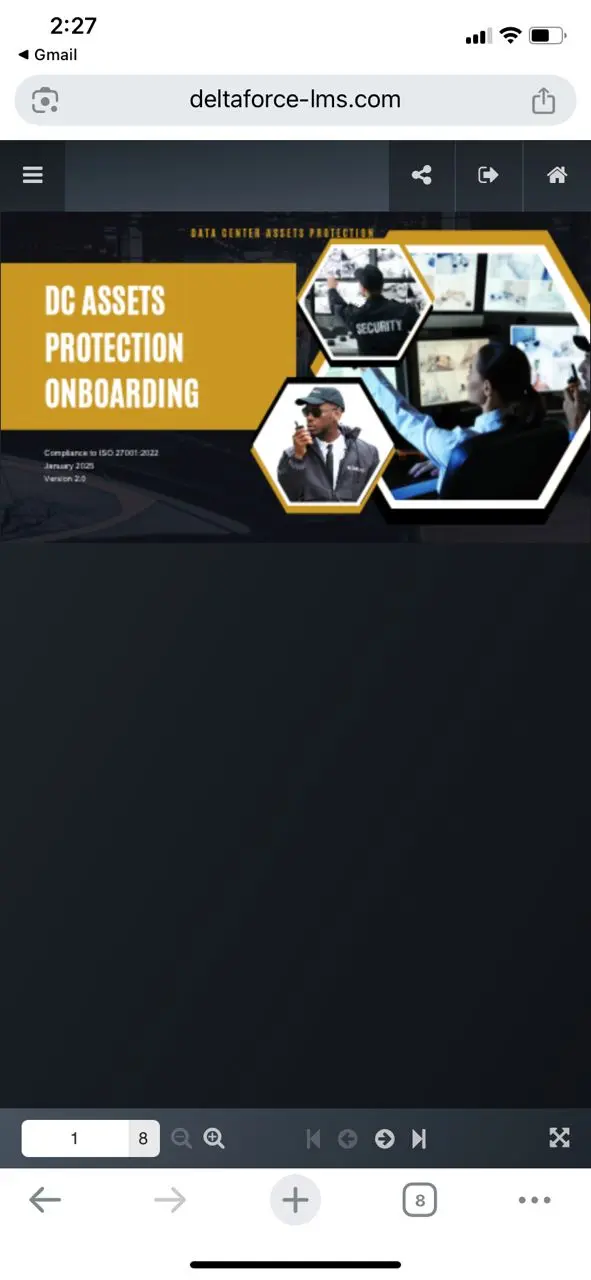
Step-12
Clicking '=' will direct you to modules' list. Familiarise yourself with the control panel as shown here. You may also rotate screen or enter/exit full screen.